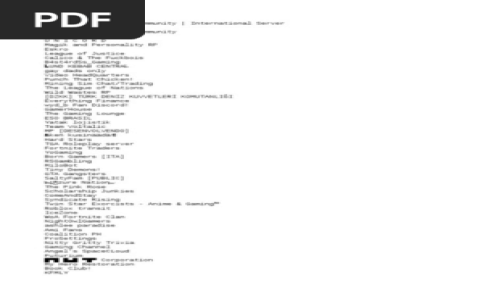I recently downloaded a Bolivia league mod for FIFA 2005 and wanted to try playing with local teams. Following the instructions online, I dragged the entire folder into the game directory, thinking that would be all it took. But when I opened the game, it crashed immediately after entering the menu, flashing a black screen before returning to the desktop. I tried several times, but the result was the same each time. At that point, I was really frustrated.
I began to suspect that I had put the files in the wrong place. I downloaded the mod again and tried the “drag and drop” method once more, but it still didn’t work. I tried other teams, but they all crashed. This meant that the problem wasn’t with a specific team, but that the mod and the game were incompatible.

Simply copying and pasting wouldn’t work; I had to figure out what was wrong.
I decided not to rush into installing it and to first take a look at what files were in the mod. When I opened it, I found a folder called “data,” which contained subfolders named “db,” “gui,” and “cmn,” as well as some files with the extension “.cmp.”
I remember that the FIFA 2005 game data was stored in these folders. If I overwrote the entire mod folder, I might mess up important files in the original game, causing the game to be unable to read the data and crash.
I later realized that I couldn’t just dump the entire folder into the game. The correct approach is to copy only the key contents of the mod into the corresponding game folders and merge them instead of replacing them.
For example, the “db” folder in the “data” folder is the database, ‘gui’ is the interface, and “textures” is the jersey textures. These need to be placed in their corresponding locations in the game to function properly.
I first copied the contents of the “db” folder in the mod into the game’s “data/db” folder. Then I found the “.cmp” files, which control how the league runs. I only copied the one labeled “Bolivian League” and placed it in the game’s “cmn/fifa/fifarna/cmn” folder.
I didn’t touch any other .cmp files I didn’t recognize to avoid errors. This step is very important, otherwise the game won’t know how to load the new league.
After making the changes, I restarted the game and it finally didn’t crash! I selected a team and started a match, but when I looked at the players, they were all wearing plain colored jerseys, some pink, some blue, and there were no team logos. It was unwatchable.
I knew this was because the jersey textures weren’t installed correctly. Jersey files are usually located in the “textures” or “kits” folder.
I looked through the mod files and found a bunch of jersey files in “data/cmn/fifa/textures.” I copied the entire ‘textures’ folder to the same path in the game and selected “overwrite.”
I restarted the game, and this time the players were finally wearing the correct jerseys with their team crests on the front and numbers on the back. It looked much better.
Although the game was playable, I was still a little worried. I used a small tool called “FIFA Database Editor” to open the game’s main database file to see if the Bolivian team had really been added to the league.
The results showed that all teams were listed under “South American Leagues” with the correct names. Now I can finally rest assured.
Many people think that mods are just “drag and drop the entire folder,” but this is actually the most common mistake. Because each mod has a different file structure, direct overwriting may:
- Delete important original files
- Cause database conflicts
- Cause path errors, resulting in textures not loading
The correct approach is to “merge selectively” and only include the necessary parts.
If you also want to install mods for older games, remember:
- Do not copy the entire folder directly.
- Read the README file first, as many mods include installation instructions.
- Focus on copying the subfolders in “data,” such as db, textures, and gui.
- Make sure to place the jersey files in the correct path.
- Back up the original game files before installation so you can restore them if something goes wrong.
Here’s a summary of how I did it:
- Back up the original FIFA 2005 folder.
- Extract the mod files and enter only the “data” folder.
- Copy the folders inside (db, cmn, gui, textures, etc.) to the corresponding game directories.
- Ensure the .cmp files are placed in the fifarna/cmn directory.
- Overwrite the textures folder to update the jerseys.
- Launch the game to test.
After spending the entire afternoon on it, I finally got the mod working properly. Although the process was tedious, the sense of accomplishment when it worked was well worth it. FIFA 2005 may be an old game, but with the right method, it can still be enjoyed in new ways today.
If you encounter similar issues, don’t give up easily. Check forums, see how others have installed it, and try different approaches slowly—you’ll eventually figure it out.